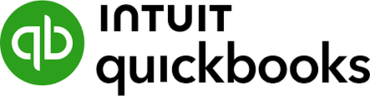Transitioning from Excel to QuickBooks can feel daunting, especially if you've been managing your finances in spreadsheets for years. However, making the switch can significantly enhance your efficiency, accuracy, and overall financial management. Here’s a comprehensive guide to help you navigate this transition smoothly.
Why Transition from Excel to QuickBooks?
Before we dive into the steps, let's briefly explore why moving to QuickBooks is beneficial:
- Automation: QuickBooks automates many tasks, such as invoicing and expense tracking, saving you time.
- Real-time Reporting: Generate instant reports to gain insights into your financial health.
- User-Friendly: QuickBooks offers an intuitive interface designed for users without extensive accounting knowledge.
- Scalability: As your business grows, QuickBooks can easily adapt to your increasing financial needs.
Step 1: Assess Your Current Excel Setup
Before transitioning, take a good look at your existing Excel setup:
- Identify Key Data: Determine which data points you need to migrate (e.g., customer information, invoices, expenses).
- Clean Your Data: Remove any outdated or unnecessary information to streamline the transition.
- Organize Your Files: Ensure your data is organized and easily accessible in Excel, as this will facilitate the migration process.
Step 2: Choose the Right QuickBooks Version
QuickBooks offers several versions, including QuickBooks Online and QuickBooks Desktop. Consider the following:
- QuickBooks Online: Ideal for businesses that need remote access and collaboration features.
- QuickBooks Desktop: Better for those who prefer a local installation and have specific desktop needs.
Choose the version that aligns best with your business requirements.
Step 3: Set Up Your QuickBooks Account
Once you’ve selected your version:
- Create an Account: Sign up for QuickBooks and set up your account.
- Customize Your Preferences: Tailor your settings to match your business needs, such as setting your fiscal year and currency preferences.
Step 4: Import Your Data
QuickBooks provides tools to help you import data from Excel. Here’s how:
- Export Data from Excel: Save your relevant spreadsheets in a compatible format (CSV works best).
- Use QuickBooks Import Tools: Navigate to the "Import Data" feature in QuickBooks. You’ll typically find options for importing customers, vendors, and transactions.
- Map Your Data: During the import process, ensure you map your Excel fields to the corresponding QuickBooks fields correctly.
Tips for a Smooth Import:
- Start Small: Begin by importing a small batch of data to test the process.
- Check for Errors: Review the import summary for any errors or warnings.
Step 5: Set Up Your Chart of Accounts
A well-organized chart of accounts is crucial for effective financial management:
- Review Your Current Accounts: Identify the accounts you currently use in Excel.
- Create Accounts in QuickBooks: Set up accounts that mirror your existing structure, adding any new categories as necessary.
- Categorize Transactions: Ensure you assign the correct categories to your past and future transactions for accurate reporting.
Step 6: Familiarize Yourself with QuickBooks Features
Take time to explore the key features of QuickBooks:
- Invoicing: Learn how to create and send invoices to clients.
- Expense Tracking: Understand how to record and categorize expenses.
- Reporting: Explore the various reports available, such as Profit and Loss, Balance Sheet, and Cash Flow statements.
Utilize QuickBooks tutorials and help resources to get up to speed quickly.
Step 7: Train Your Team
If you have a team, ensure they are trained on how to use QuickBooks effectively:
- Conduct Training Sessions: Organize training sessions to walk through the features.
- Provide Resources: Share links to helpful tutorials or QuickBooks support pages.
Step 8: Establish a Routine
Create a regular routine for using QuickBooks:
- Schedule Weekly Updates: Set aside time each week to update your transactions, check reports, and manage invoicing.
- Monthly Reviews: Conduct monthly reviews of your financial data to ensure accuracy and make necessary adjustments.
Step 9: Seek Support
Don’t hesitate to reach out for help if you encounter challenges:
- QuickBooks Community: Join the QuickBooks Community forums to ask questions and learn from other users.
- Professional Help: Consider hiring a QuickBooks consultant or accountant to assist with the transition if needed.
Conclusion
Transitioning from Excel to QuickBooks is a significant step toward more efficient financial management. By following this guide, you can ensure a smooth transition and start reaping the benefits of QuickBooks in no time. Embrace the change, and watch your business thrive with better financial insights and streamlined processes!
More useful links :
https://qb24x7support.hashnode.dev/a-complete-guide-to-quickbooks-web-connector-error-logs
https://qb24x7support.alboompro.com/post/a-complete-guide-to-quickbooks-web-connector-error-logs
https://hackmd.io/@rossanderson798/a-complete-guide-to-quickbooks-web-connector-error-logs