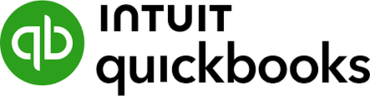QuickBooks Web Connector is an essential tool that allows third-party applications to communicate with QuickBooks Desktop, streamlining tasks such as syncing data and automating workflows. However, like any software, errors can arise during these integrations, and troubleshooting them can be a daunting task. Fortunately, QuickBooks generates Web Connector Error Logs, which can help identify the root cause of the issue.
In this blog, we'll cover the importance of Web Connector error logs, how to access them, and how to resolve some common errors.
What Are QuickBooks Web Connector Error Logs?
QuickBooks Web Connector Error Logs are system-generated records that document any issues encountered while integrating QuickBooks with third-party applications. These logs provide detailed information, including error codes and descriptions, which can guide you or your IT team toward a solution.
Error logs are essential when troubleshooting issues such as failed data syncs, interrupted connections, or misconfigured settings between QuickBooks and external applications.
How to Access QuickBooks Web Connector Error Logs
Here’s a simple guide to finding and accessing your QuickBooks Web Connector error logs:
- Open QuickBooks Web Connector:
- Click on the Windows Start button and search for Web Connector.
- Open the Web Connector application.
- Check the Status Window:
- When an error occurs during synchronization, the Web Connector’s status window will display an error message.
- While this message provides some context, it’s usually vague and not enough to fix the issue on its own.
- Access the Error Log:
- The real troubleshooting begins when you locate the actual error log. In the Web Connector interface, click on View Log or navigate to the folder where the logs are saved on your computer. These are typically saved as text (.txt) or XML files.
- The log will provide more detailed information, such as the specific error code, error message, and time of the failure.
Common QuickBooks Web Connector Errors and Fixes
- QBWC1085: Unable to Write to Log File
- Cause: This error often occurs when the QuickBooks Web Connector cannot write to the log file because it is damaged or inaccessible.
- Solution:
- Close QuickBooks and Web Connector.
- Navigate to the log file location (usually C:\ProgramData\Intuit\QBWebConnector\log), and rename the log file (e.g., from QWCLOG.txt to QWCLOG.old).
- Restart the Web Connector, which will create a new log file.
- QBWC1039: Error While Adding Application
- Cause: This error occurs when the .qwc file being used to add a third-party application to the Web Connector is invalid or contains incorrect data.
- Solution:
- Check the .qwc file for errors or missing information.
- Ensure that the file corresponds to the correct QuickBooks company file and is formatted properly.
- QBWC1048: Error Loading Application
- Cause: This error typically arises due to misconfigured or corrupted application settings within the Web Connector.
- Solution:
- Remove the problematic application from the Web Connector list and re-add it using the correct .qwc file.
- Ensure that both the application and QuickBooks are compatible and up to date.
How to Prevent QuickBooks Web Connector Errors
While some errors are unavoidable, taking preventive measures can significantly reduce the likelihood of encountering Web Connector issues. Here are some tips:
- Keep QuickBooks Updated: Regularly update QuickBooks to the latest version to ensure it works smoothly with external applications.
- Maintain Proper Application Configurations: Verify that third-party applications are correctly configured before syncing with QuickBooks. Ensure that any .qwc file is valid and up to date.
- Regularly Monitor Error Logs: Periodically check Web Connector logs for warnings or minor errors that can be resolved before they escalate into larger issues.
Final Thoughts
QuickBooks Web Connector Error Logs are invaluable when troubleshooting integration problems. By understanding how to access and interpret these logs, you can quickly identify the source of the problem and implement the appropriate fix.
If you're still having trouble with Web Connector errors, or you need further assistance interpreting the logs, contact our QuickBooks Experts for professional help. We’ll ensure your QuickBooks integrations run smoothly and error-free!
More useful links -
https://community.clover.com/questions/67862/how-can-i-contact-the-quickbooks-payroll-support-n.html
https://www.provenexpert.com/quickbooks-payroll-support-number2/
https://central.xero.com/s/question/0D58V00009OwdkTSAR/what-is-the-quickbooks-payroll-support-number
https://rokslide.com/forums/threads/how-do-i-call-quickbooks-intuit-payroll-support-number.374741/
https://community.clover.com/questions/67848/quickbooks-premier-support-phone-number-how-do-i-c.html
https://www.devex.com/people/quickbooks-payroll-support-number-1972647
https://bonfire.com/store/how-do-i-contact-quickbooks-payroll-support-n/